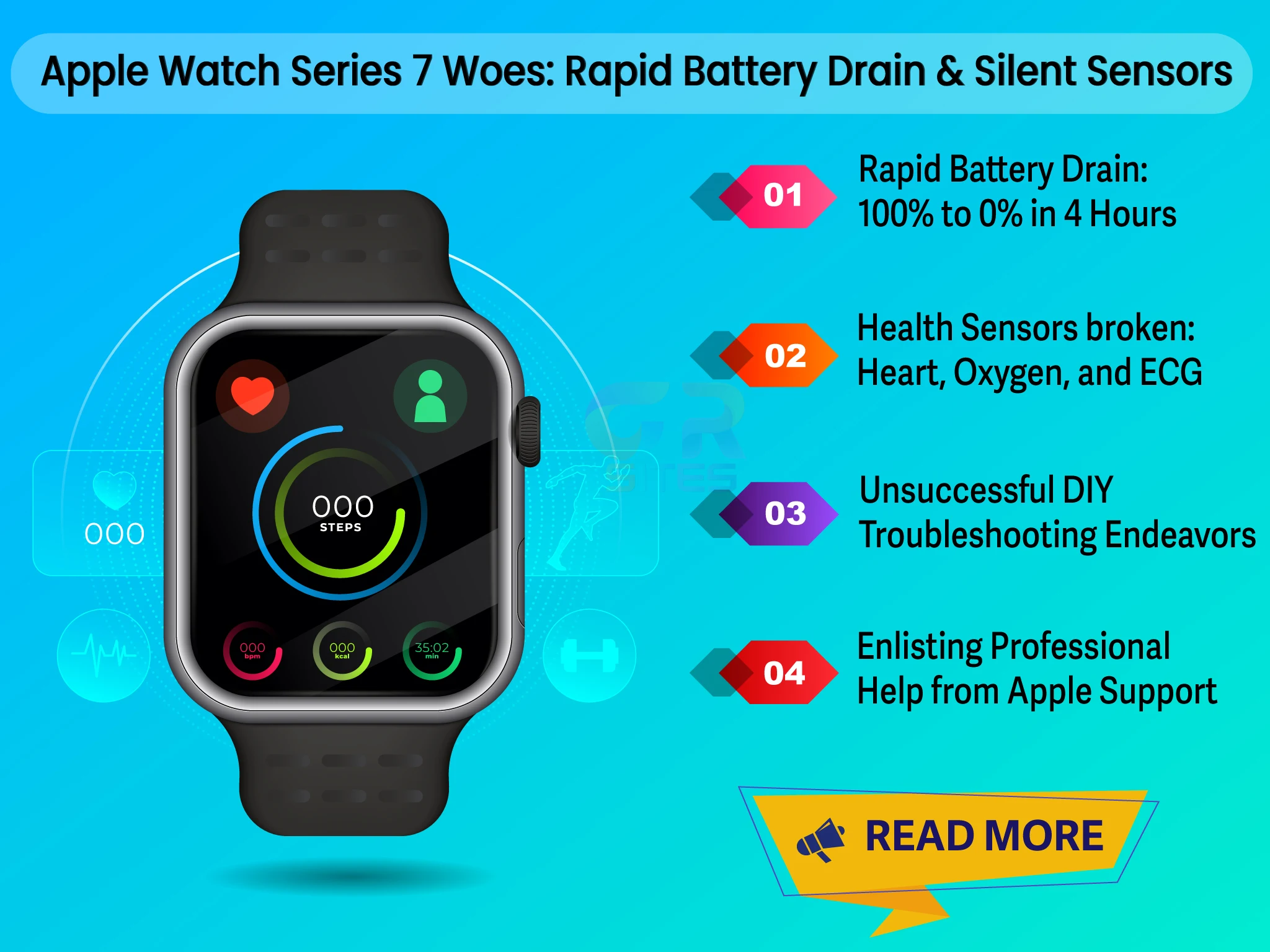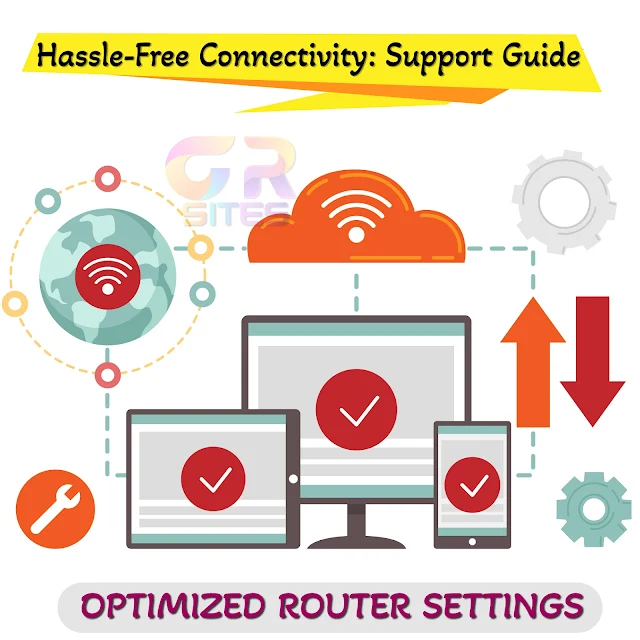Picture this: You're cruising through your day, relying on your trusty Apple Watch Series 7 to keep you on track, monitor your health, and seamlessly connect you to the digital world. But out of the blue, a nightmare unfolds – your watch battery is plummeting from 100% to 0% faster than you can say, "Hey Siri!" To add insult to injury, your health sensors are throwing in the towel, leaving you in the dark about your heart rate, oxygen levels, and ECG readings.
Have no fear! In this blog post, we're diving headfirst into the tumultuous waters of Apple Watch troubleshooting. I'll share my personal odyssey of battling these vexing issues, walking you through the myriad of attempted solutions. So, if you've found yourself in a similar pickle, buckle up – you're not alone, and there may be a light at the end of the Apple Watch tunnel.
Draining Dilemma: From 100% to 0% in 4 Hours
- My Experience with Rapid Battery Drain: First and foremost, let's dissect the heart of the matter – the rapid battery drain. One fine day, my Apple Watch Series 7 decided to defy the laws of battery conservation, going from a full charge to flatlining in just four short hours. A conundrum, indeed! In a world where our gadgets are supposed to keep pace with our lives, this was the equivalent of hitting the panic button.
- Unfruitful Pursuit of Solutions: I embarked on a troubleshooting journey worthy of a tech odyssey. Power resets, unpairing and repairing, factory resets – you name it, I tried it. My digital companion remained unfazed, relentlessly draining its life force. The frustration peaked, and I reached the point where drastic measures seemed inevitable.
- Call for Reinforcements: Reaching Out to Apple Support - After exhausting all my bag of tricks, I had no choice but to enlist the help of the professionals – the wizards at Apple Support. Armed with a detailed account of my woes, I nervously dialed in, hoping for a miracle. But nothing worked out and initially they conveyed that battery might have failed and needed replacement.
Sensors also went broken: Heart, Oxygen, and ECG Woes
- Silence of the Health Sensors: As if the battery debacle wasn't enough, my Apple Watch also decided to throw another curveball – the health sensors fell silent. Heart rate? Nada. Oxygen levels? A mystery. ECG readings? Nowhere to be found. It was like my wrist had transformed from a hub of health insights to a digital desert.
- Desperate Dance of Software Solutions: In my desperation, I delved into the realm of software solutions. Perhaps a glitch in the matrix was blocking the vital signs. Alas, power resets and software updates proved futile. My watch remained blissfully unaware of its duty to keep me in the health loop.
- Last Resort: Reach out senior tech support at Apple - With my patience waning and my health readings nonexistent, I raised the white flag and contacted Apple Support once again. This time, it wasn't just about a drained battery – it was about reclaiming my watch's role as a reliable health companion. They ran MRI and found that the internal hardware sensor had failed and needed device diagnosis for any possible resolution or replacement.
Before You Dial: Troubleshooting Tips to Save the Day
Learn from My Odyssey: DIY Troubleshooting Tips - Before you leap into the abyss of customer support, take a moment to explore some DIY troubleshooting tips. Learn from my odyssey and save yourself the time and effort.
- Power Play: Initiate a power reset by holding down the side button until you see the power off slider. Swipe it, then press, and hold the side button again until you see the Apple logo.
- Unpair and Repair: Disconnect your watch from your iPhone, restart both devices, and then pair them again. Sometimes, a fresh connection is all it takes.
- Beta Blues: Installing beta software can sometimes resolve persistent issues. Be cautious, though – beta versions come with their own set of quirks.
- Network Reset Know-How: Resetting network settings on your connected iPhone might do the trick. It's a less invasive step than a factory reset but can work wonders.
- Factory Reset: If all else fails, perform a factory reset on your Apple Watch. Keep in mind; this is the nuclear option – it wipes your watch clean, so back up your data first.
Conclusion:
In the tumultuous realm of tech troubles, the Apple Watch Series 7 battery drain, and sensor glitches stand out as formidable foes. My journey through this digital quagmire taught me the value of persistence, the need for professional help, and the importance of sharing experiences. So, if your Apple Watch is staging a rebellion, don't despair. Try the DIY tips but know that the cavalry at Apple Support is just a call away and they would either solve over call or might make an appointment for you at nearest service center for possible resolution or even device replacement.